BookStack is a simple, self-hosted, easy-to-use platform for organising and storing information.
Official site:
In this tutorial, we are going to use this Docker build for Bookstack: linuxserver/bookstack
Let's begin with the installation:
- Go to the Registry tab in your Docker and search for
bookstack - Click on
linuxserver/bookstack, click the Download button and chooselatestbuild - Wait for the image to download
- Go to Image tab and find
linuxserver/bookstack. Select it and click on button Launch
Continue in the Container creation wizard and choose Advanced settings.
In the General settings tab set
Enable auto-restart.In the Volume tab click on Add Folder button and create a folder structure in your Docker folder for example
docker/bookstack.Set the Mount path to
/config.In the Port Settings tab change the Local Port to your desired port.
In the Environment tab add these variables and values:
| Variable | Value |
|---|---|
| PUID | < your userID > |
| PGID | < your groupID > |
| DB_DATABASE | < your database name > |
| DB_USER | < your database user name > |
| DB_PASS | < your database user password > |
| DB_HOST | < your NAS IP > |
| APP_URL | < your full local IP with port or URL (ie. http://yourNASip:yourLocalPort or https://bookstack.mydomain.com) > |
http://yourNASip:yourLocalPort and that's it!The default username is
[email protected] with the password of password.You can access your Bookstack also from outside by using reverse proxy. (How to set up reverse proxy?)
- Related resources
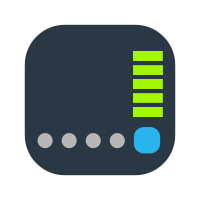
Tutorial - How to find UID (userID) and GID (groupID)?
First, you need to SSH into your NAS. When you are in your NAS with the user you want the ID for, just type id and hit Enter. Now you'll get something like this: uid=1031(your_nas_user) gid=100(users) groups=100(users), 101(administrators)... www.synoforum.com
www.synoforum.com
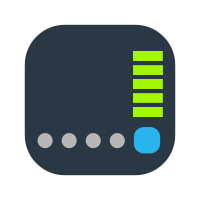
Tutorial - Synology Reverse Proxy
This tutorial will cover a few short steps that you need to know and setup in order to make your apps and services accessible via the internet (or LAN) using a specific domain name and custom (or default) port. It will also help you to avoid... www.synoforum.com
www.synoforum.com
