"Firefly III" is a self-hosted financial manager. It can help you keep track of expenses, income, budgets and everything in between. It supports credit cards, shared household accounts and savings accounts. It’s pretty fancy. You should use it to save and organise money.
Official website:
Firefly III
In this tutorial, we are going to use this official automated Docker build for Firefly III: jc5x/firefly-iii
First, go to the Registry tab in your Docker and search for
jc5x. After that click on jc5x/firefly-iii and click the Download button and choose latest build:Wait for image to download. Then go to Image tab and find
jc5x/firefly-iii. Select it and click on button Launch:Now in the Container creation wizard choose Advanced settings:
In the General settings tab you can for example set
Enable auto-restart.In the Volume tab click on Add Folder button and create a folder structure in your Docker folder for example
docker//firefly-iii/storage/upload and docker//firefly-iii/storage/export.For Mount path set
/var/www/firefly-iii/storage/upload and /var/www/firefly-iii/storage/export:In the Port Settings tab change the Local Port to your desired port.
In the Environment tab add these variables and values:
| Variable | Value |
|---|---|
| APP_ENV | local |
| APP_KEY | S0m3R@nd0mString0f32Ch@rsEx@ct1y |
| DB_HOST | < your NAS IP > |
| DB_DATABASE | < your database name > |
| DB_USERNAME | < your database user name > |
| DB_PASSWORD | < your database user password > |
| APP_URL | < URL where your Firefly III will be > |
| TRUSTED_PROXIES | ** |
APP_KEY. It should be a random string of exactly 32 characters.Last two variables (
APP_URL, TRUSTED_PROXIES) are optional. Use them if you're going to use reverse proxy. (How to set up reverse proxy?)NOTE!
If for some reason you can't connect to your database, add also these two variables:
| Variable | Value |
|---|---|
| DB_CONNECTION | mysql |
| DB_PORT | < your database port > |
Ok, hit Apply button, wait a minute or two for the database to install everything, then navigate in your browser to
http://yourNASip:yourLocalPort and that's it!- Related resources
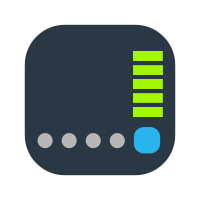
Tutorial - Synology Reverse Proxy
This tutorial will cover a few short steps that you need to know and setup in order to make your apps and services accessible via the internet (or LAN) using a specific domain name and custom (or default) port. It will also help you to avoid... www.synoforum.com
www.synoforum.com

It should work and you can review it again.