In DSM go to Control Panel > Terminal & SNMP > Terminal tab

Check Enable SSH service and set your port (it is strongly recommended not to use port 22, but to change it to something else).
Open Terminal (Mac) (on Windows machine open CMD (Command Prompt) or PuTTY program for instance) and type:
Tap Enter.
Example:
Now you are in your NAS.
This video can be helpful too:
For Windows users:
Check Enable SSH service and set your port (it is strongly recommended not to use port 22, but to change it to something else).
Open Terminal (Mac) (on Windows machine open CMD (Command Prompt) or PuTTY program for instance) and type:
ssh username_on_nas@NAS_ip -pSSH_port_numberTap Enter.
Example:
ssh [email protected] -p22Now you are in your NAS.
This video can be helpful too:
For Windows users:
- @jeyare's software recommendation: Tutorial - How to SSH into a NAS?
- Related resources
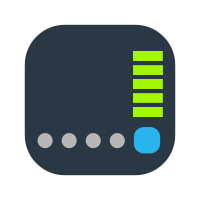
Tutorial - How to find UID (userID) and GID (groupID)?
First, you need to SSH into your NAS. When you are in your NAS with the user you want the ID for, just type id and hit Enter. Now you'll get something like this: uid=1031(your_nas_user) gid=100(users) groups=100(users), 101(administrators)... www.synoforum.com
www.synoforum.com
