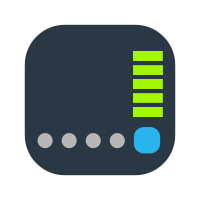Hi!
I'm a long time Synology user at home, but I'm just starting to use Synology in a work environment. As the IT manager of a small company (30 collabs), I'm managing a RS1219+ with 8 x 4 TB drives in RAID 5 (unfortunately not SHR) and Btrfs.
Until now it was serving only as a shared storage server for 4 people.
Now I want to backup our Google Workspace using Active Backup.
I started the initial backup last saturday morning. I was off, but on monday morning it wasn't finished. One of my colleagues, who found the NAS very unresponsive over both SMB and the DSM web interface, and who wasn't aware of the backup process, forced a reboot using the power button.
The backup restarted at 4am last night, but the NAS is once again very unresponsive, while the "Backup status" has been showing "Backing up... 85.71%" for hours (stuck on that exact percentage), even after reconnecting to the DSM web interface.
I've tried to understand the problem with the Resource monitor, but I don't understand where the bottleneck is.
Memory usage is at 84% (I think it's the base RS1219+, so only 2GB of RAM?!), but CPU "utilization" is less than 5%, while I/O Wait is more than 90% and load average above 20! It downloads quite slowly, and in small peaks.
What's wrong? What should I do? Thank you in advance!
I'm a long time Synology user at home, but I'm just starting to use Synology in a work environment. As the IT manager of a small company (30 collabs), I'm managing a RS1219+ with 8 x 4 TB drives in RAID 5 (unfortunately not SHR) and Btrfs.
Until now it was serving only as a shared storage server for 4 people.
Now I want to backup our Google Workspace using Active Backup.
I started the initial backup last saturday morning. I was off, but on monday morning it wasn't finished. One of my colleagues, who found the NAS very unresponsive over both SMB and the DSM web interface, and who wasn't aware of the backup process, forced a reboot using the power button.
The backup restarted at 4am last night, but the NAS is once again very unresponsive, while the "Backup status" has been showing "Backing up... 85.71%" for hours (stuck on that exact percentage), even after reconnecting to the DSM web interface.
I've tried to understand the problem with the Resource monitor, but I don't understand where the bottleneck is.
Memory usage is at 84% (I think it's the base RS1219+, so only 2GB of RAM?!), but CPU "utilization" is less than 5%, while I/O Wait is more than 90% and load average above 20! It downloads quite slowly, and in small peaks.
What's wrong? What should I do? Thank you in advance!