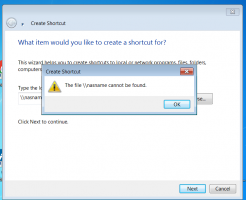Hello,
I got this NAS , DS220+, and I somehow managed to install 2 HD as RAID1, and made a folder inside, BUT, I do not know how to move data from my PC to it or get files from it to my PC.
I need something simple like TWO windows side by side. On one side the content of the folder on the NAS, and on the other side a folder on my PC. Then just drag files from one side to the other and drop them there. I do not if this will MOVE them or COPY them. Do I have an option to select COPY or MOVE?
Can I copy or move a full folder instead of a file? Where to read about BASIC operations with files?
Thank you
I got this NAS , DS220+, and I somehow managed to install 2 HD as RAID1, and made a folder inside, BUT, I do not know how to move data from my PC to it or get files from it to my PC.
I need something simple like TWO windows side by side. On one side the content of the folder on the NAS, and on the other side a folder on my PC. Then just drag files from one side to the other and drop them there. I do not if this will MOVE them or COPY them. Do I have an option to select COPY or MOVE?
Can I copy or move a full folder instead of a file? Where to read about BASIC operations with files?
Thank you