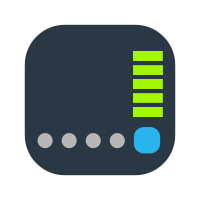Hi guys,
I’d like to preface this by saying that I do not have a heap of knowledge around networking or NAS’s however I have had a Synology DS118j (yes lower end, I know..) for a coupe of years now and do use it mainly as a cloud solution which I access via mobile devices (iOS) and on my Mac.
From day 1 I have been using the NAS wirelessly and mapping it to finder on my Mac (MacBook Pro 15” 2016 w/ 16gb RAM) or Files on iOS (iPhone 12 Pro & iPad Pro.)
I have always had very low read/write speeds and I have just put up with it
However, lately I have been doing a bit more photography and been using larger raw files and have noticed how slow my NAS really is, to the point where it is basically unusable.
I use the wireless option rather then wired by Ethernet as it is a MacBook Pro that I use, and I like to move around with it, rather then be stuck on at a desk.
Now doing some test via Black Magic, when I am connected by wifi, I get low speeds of 3MB/s write & 12MB/s read. I use SMB, and have also tried AFP with no luck in speeds difference.
When wired by Ethernet, I get 86MB/s write & 98MB/s read.
I also do have Windows installed on my MacBook Pro, so I thought why not boot to Windows and see what speeds I get when mapping the NAS to explorer. To my surprise, I got 66MB/s write & 83MB/s read. Please note that I basically never use Windows and the only reason that I do have it as an OS on my Mac is because I needed it for study a couple of years back.
Now the thing I really do not understand here is why is the NAS so much faster when runnings Windows 10 rather then macOS (Big Sur)?
As you can see from those speeds, it is a noticeable jump on numbers. I can open photos folders in Windows and it loads almost instantly, whereas if I open the same photos folder on my Mac we are talking about 30seconds for it to open, and then forget trying to open a photo/file over 10mb, as you’ll be waiting about 20secs and it just leads to frustration.
The important thing to remember here is that Windows and MacOS are running on the same hardware, it is the same computer, in the same location to the router.
Router I am using is a Netgear Nighthawk (D7000) and there are no speed differences when running 2.4ghz or 54ghz. I have also factory reset the router with no luck. Doesn’t make a difference if I am 1 metre from the router (which sits next to the NAS) or further away.
I have also tested mapping the NAS to another Mac and had the same low read/write speeds.
Having now spent hours and hours on this issue, my final resort would be resetting the NAS to factory settings? Not sure if this would improve anything and I am worried about potentially losing data..
Any help/suggestions in trying to resolve this issue would be greatly appreciated.
TIA.
I’d like to preface this by saying that I do not have a heap of knowledge around networking or NAS’s however I have had a Synology DS118j (yes lower end, I know..) for a coupe of years now and do use it mainly as a cloud solution which I access via mobile devices (iOS) and on my Mac.
From day 1 I have been using the NAS wirelessly and mapping it to finder on my Mac (MacBook Pro 15” 2016 w/ 16gb RAM) or Files on iOS (iPhone 12 Pro & iPad Pro.)
I have always had very low read/write speeds and I have just put up with it
However, lately I have been doing a bit more photography and been using larger raw files and have noticed how slow my NAS really is, to the point where it is basically unusable.
I use the wireless option rather then wired by Ethernet as it is a MacBook Pro that I use, and I like to move around with it, rather then be stuck on at a desk.
Now doing some test via Black Magic, when I am connected by wifi, I get low speeds of 3MB/s write & 12MB/s read. I use SMB, and have also tried AFP with no luck in speeds difference.
When wired by Ethernet, I get 86MB/s write & 98MB/s read.
I also do have Windows installed on my MacBook Pro, so I thought why not boot to Windows and see what speeds I get when mapping the NAS to explorer. To my surprise, I got 66MB/s write & 83MB/s read. Please note that I basically never use Windows and the only reason that I do have it as an OS on my Mac is because I needed it for study a couple of years back.
Now the thing I really do not understand here is why is the NAS so much faster when runnings Windows 10 rather then macOS (Big Sur)?
As you can see from those speeds, it is a noticeable jump on numbers. I can open photos folders in Windows and it loads almost instantly, whereas if I open the same photos folder on my Mac we are talking about 30seconds for it to open, and then forget trying to open a photo/file over 10mb, as you’ll be waiting about 20secs and it just leads to frustration.
The important thing to remember here is that Windows and MacOS are running on the same hardware, it is the same computer, in the same location to the router.
Router I am using is a Netgear Nighthawk (D7000) and there are no speed differences when running 2.4ghz or 54ghz. I have also factory reset the router with no luck. Doesn’t make a difference if I am 1 metre from the router (which sits next to the NAS) or further away.
I have also tested mapping the NAS to another Mac and had the same low read/write speeds.
Having now spent hours and hours on this issue, my final resort would be resetting the NAS to factory settings? Not sure if this would improve anything and I am worried about potentially losing data..
Any help/suggestions in trying to resolve this issue would be greatly appreciated.
TIA.